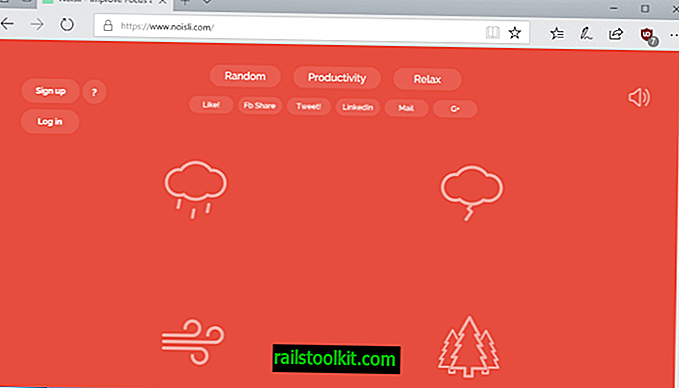Microsoft Windows dikirimkan dengan serangkaian fitur opsional yang memungkinkan pengguna untuk mengaktifkan atau menonaktifkan menggunakan applet panel kontrol "aktifkan atau nonaktifkan".
Ini berfungsi baik untuk sebagian besar, tetapi mengharuskan Anda membuka Control Panel pada sistem operasi kecuali jika Anda memuat jendela Fitur langsung dengan mengetik fitur opsional di Mulai.
Meskipun itu sudah cukup untuk sebagian besar waktu, administrator dapat menggunakan PowerShell juga untuk mengelola fitur opsional sistem operasi Windows.
Panduan berikut memberi Anda gambaran umum tentang cara kerjanya pada Windows 10. Perhatikan bahwa ini mungkin tidak berfungsi pada versi Windows sebelumnya seperti Windows 7.
Windows PowerShell: instal fitur opsional
Anda memerlukan PowerShell yang ditinggikan untuk perintah berikut. Ketuk tombol Windows, ketik PowerShell, tahan tombol Ctrl dan tombol Shift, dan ketuk tombol Enter untuk membuka prompt PowerShell dengan hak administratif.
Daftar semua fitur opsional dan statusnya

Hal pertama yang mungkin ingin Anda lakukan, setidaknya ketika Anda baru menggunakan perintah, adalah untuk menampilkan daftar fitur yang tersedia.
Jalankan get-windowsoptionalfature -online untuk mendaftar semua nama fitur yang tersedia dan statusnya pada sistem komputer. Status diaktifkan atau dinonaktifkan.
Catatan: parameter -online berarti bahwa tindakan dijalankan pada perangkat saat ini.
Meskipun cukup mudah untuk mengidentifikasi beberapa fitur dengan nama fitur, tidak mudah untuk semuanya.
Daftar berikut ini dari Windows 10 Pro versi 1809
- FeatureName: Printing-PrintToPDFServices-Features
- FeatureName: Windows-Defender-Default-Definition
- FeatureName: Mencetak-XPSServices-Features
- FeatureName: SearchEngine-Client-Package
- FeatureName: MSRDC-Infrastruktur
- FeatureName: TelnetClient
- FeatureName: TFTP
- FeatureName: TIFFIFilter
- FeatureName: WorkFolders-Client
- FeatureName: LegacyComponents
- FeatureName: DirectPlay
- FeatureName: Printing-Foundation-Features
- FeatureName: FaxServicesClientPackage
- FeatureName: Printing-Foundation-InternetPrinting-Client
- FeatureName: Printing-Foundation-LPDPrintService
- FeatureName: Printing-Foundation-LPRPortMonitor
- FeatureName: SimpleTCP
- FeatureName: MicrosoftWindowsPowerShellV2Root
- FeatureName: MicrosoftWindowsPowerShellV2
- FeatureName: Windows-Identity-Foundation
- FeatureName: Microsoft-Windows-Subsystem-Linux
- FeatureName: HypervisorPlatform
- FeatureName: VirtualMachinePlatform
- FeatureName: Client-ProjFS
- FeatureName: NetFx4-AdvSrvs
- FeatureName: NetFx4Extended-ASPNET45
- FeatureName: IIS-WebServerRole
- FeatureName: IIS-WebServer
- FeatureName: IIS-CommonHttpFeatures
- FeatureName: IIS-HttpErrors
- FeatureName: IIS-HttpRedirect
- FeatureName: IIS-ApplicationDevelopment
- FeatureName: IIS-NetFxExtensibility
- FeatureName: IIS-NetFxExtensibility45
- FeatureName: IIS-HealthAndDiagnostics
- FeatureName: IIS-HttpLogging
- FeatureName: Perpustakaan IIS-Logging
- FeatureName: IIS-RequestMonitor
- FeatureName: IIS-HttpTracing
- FeatureName: IIS-Security
- FeatureName: IIS-URLAuthorization
- FeatureName: IIS-RequestFiltering
- FeatureName: IIS-IPSecurity
- FeatureName: IIS-Performance
- FeatureName: IIS-HttpCompressionDynamic
- FeatureName: IIS-WebServerManagementTools
- FeatureName: IIS-ManagementScriptingTools
- FeatureName: IIS-IIS6ManagementCompatibility
- FeatureName: IIS-Metabase
- FeatureName: WAS-WindowsActivationService
- FeatureName: WAS-ProcessModel
- FeatureName: WAS-NetFxEnvironment
- FeatureName: WAS-ConfigurationAPI
- FeatureName: IIS-HostableWebCore
- FeatureName: IIS-StaticContent
- FeatureName: IIS-DefaultDocument
- FeatureName: IIS-DirectoryBrowsing
- FeatureName: IIS-WebDAV
- FeatureName: IIS-WebSockets
- FeatureName: IIS-ApplicationInit
- FeatureName: IIS-ASPNET
- FeatureName: IIS-ASPNET45
- FeatureName: IIS-ASP
- FeatureName: IIS-CGI
- FeatureName: IIS-ISAPIExtensions
- FeatureName: IIS-ISAPIFilter
- FeatureName: IIS-ServerSideIncludes
- FeatureName: IIS-CustomLogging
- FeatureName: IIS-BasicAuthentication
- FeatureName: IIS-HttpCompressionStatic
- FeatureName: IIS-ManagementConsole
- FeatureName: IIS-ManagementService
- FeatureName: Kompatibilitas IIS-WMIC
- FeatureName: IIS-LegacyScripts
- FeatureName: IIS-LegacySnapIn
- FeatureName: IIS-FTPServer
- FeatureName: IIS-FTPSvc
- FeatureName: IIS-FTPExtensibility
- FeatureName: WCF-Services45
- FeatureName: WCF-HTTP-Activation45
- FeatureName: WCF-TCP-Activation45
- FeatureName: WCF-Pipe-Activation45
- FeatureName: WCF-MSMQ-Activation45
- FeatureName: WCF-TCP-PortSharing45
- FeatureName: MSMQ-Container
- FeatureName: MSMQ-Server
- FeatureName: Pemicu MSMQ
- FeatureName: MSMQ-ADIntegration
- FeatureName: MSMQ-HTTP
- FeatureName: MSMQ-Multicast
- FeatureName: MSMQ-DCOMProxy
- FeatureName: WCF-HTTP-Activation
- FeatureName: Aktivasi WCF-NonHTTP
- FeatureName: IIS-CertProvider
- FeatureName: IIS-WindowsAuthentication
- FeatureName: IIS-DigestAuthentication
- FeatureName: IIS-ClientCertificateMappingAuthentication
- FeatureName: IIS-IISCertificateMappingAuthentication
- FeatureName: IIS-ODBCLogging
- FeatureName: NetFx3
- FeatureName: SMB1Protocol
- FeatureName: SMB1Protocol-Client
- FeatureName: SMB1Protocol-Server
- FeatureName: SMB1Protocol-Deprecation
- FeatureName: MediaPlayback
- FeatureName: WindowsMediaPlayer
- FeatureName: Paket Microsoft-Windows-NetFx3-OC
- FeatureName: Microsoft-Windows-NetFx4-US-OC-Package
- FeatureName: Paket Microsoft-Windows-Client-EmbeddedExp
- FeatureName: Paket Microsoft-Windows-NetFx3-WCF-OC
- FeatureName: Paket Microsoft-Windows-NetFx4-WCF-US-OC
- FeatureName: Containers-DisposableClientVM
- FeatureName: Microsoft-Hyper-V-All
- FeatureName: Microsoft-Hyper-V
- FeatureName: Microsoft-Hyper-V-Tools-All
- FeatureName: Microsoft-Hyper-V-Management-PowerShell
- FeatureName: Microsoft-Hyper-V-Hypervisor
- FeatureName: Microsoft-Hyper-V-Services
- FeatureName: Klien-Klien Microsoft-Hyper-V-Manajemen
- FeatureName: HostGuardian
- FeatureName: Client-DeviceLockdown
- FeatureName: Client-EmbeddedShellLauncher
- FeatureName: Client-EmbeddedBootExp
- FeatureName: Client-EmbeddedLogon
- FeatureName: Client-KeyboardFilter
- FeatureName: Client-UnifiedWriteFilter
- FeatureName: DataCenterBridging
- FeatureName: DirectoryServices-ADAM-Client
- FeatureName: Windows-Defender-ApplicationGuard
- FeatureName: ServicesForNFS-ClientOnly
- FeatureName: ClientForNFS-Infrastructure
- FeatureName: NFS-Administration
- FeatureName: Wadah
- FeatureName: SmbDirect
- FeatureName: MultiPoint-Connector
- FeatureName: MultiPoint-Connector-Services
- FeatureName: MultiPoint-Tools
- FeatureName: AppServerClient
- FeatureName: Internet-Explorer-Opsional-amd64
Tampilkan informasi tentang fitur

Anda dapat menggunakan parameter Contoh -featurename untuk menampilkan informasi terperinci tentang fitur yang Anda minati.
Perintah get-windowsoptionalfeature -online -featurename NetFx 3 misalnya mengungkapkan bahwa ini menginstal .Net Framework 3.5 pada sistem. Ada juga tautan Internet asalkan Anda dapat mengklik untuk mencari informasi tambahan online.
Mengaktifkan atau menonaktifkan fitur opsional
Anda dapat menggunakan perintah PowerShell untuk mengaktifkan atau menonaktifkan fitur opsional pada mesin Windows 10.
Perintah Enable-WindowsOptionalFeature -FeatureName dan Disable-WindowsOptionalFeature -FeatureName digunakan untuk itu.
Untuk memberi Anda dua contoh untuk menunjukkan cara kerjanya:
- Aktifkan-WindowsOptionalFeature -Online -FeatureName "NetFx3" -All - Perintah ini menginstal Net Framework 3.5 di komputer tempat perintah dijalankan.
- Disable-WindowsOptionalFeature -Online -FeatureName "NetFx3" - Perintah ini menonaktifkan fitur lagi.
Parameter -All memberitahu Windows untuk menginstal dependensi juga. Jadi, jika fitur induk diperlukan untuk pemasangan fitur yang dipilih, itu juga diinstal. Catatan: Disable tidak mendukung parameter -All.
Sumber daya
- Microsoft Technet: Aktifkan-WindowsOptionalFeature
- Microsoft Technet: Nonaktifkan-WindowsOptionalFeature
- Microsoft Technet: Get-WindowsOptionalFeature